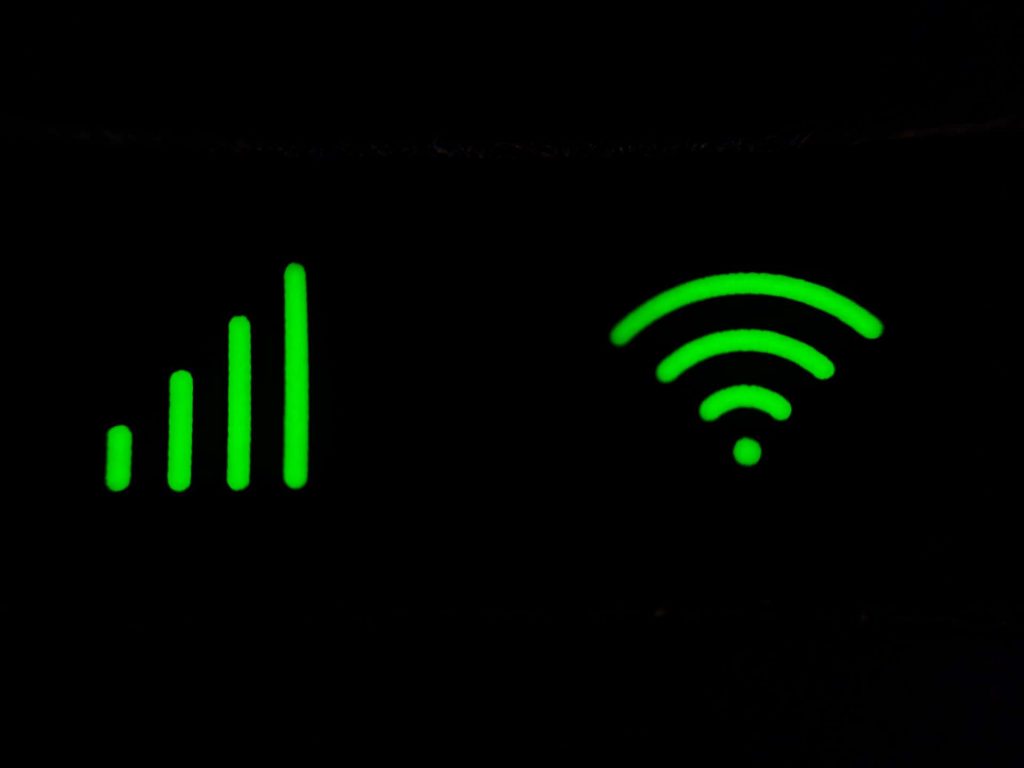[vc_row][vc_column][vc_column_text]Imagine you’re away from home and can’t connect to your home internet network, but you want to check your email. Or you’re waiting somewhere and want to watch a video to pass the time. Will you use your mobile data to do this? Many people wouldn’t want to.
If you’re in these circumstances, you might see a hotspot available. Is it okay to connect to the hotspot? How do you connect anyway?
The term “hotspot” trips some people up. So, we’re explaining the Wi-Fi hotspot definition, along with related definitions, examples you should understand, and how to stay safe when connected. Keep reading to learn more!
Related: How To Switch Internet Providers: Simple & Easy Guide
What Is a Hotspot?
A hotspot is a physical place where a router is creating a Wi-Fi network and you can access the internet. You can do this with any device capable of accessing the internet, from your computer to your smartphone. You may also hear hotspots called “Wi-Fi connections” or “Wi-Fi hotspots”.
Both private and public places have hotspots. For instance, you might find them in coffee shops, airports, hotels, and malls. Many public places offer an open network and free wireless access. However, some may need payment before you can connect.
Mobile Hotspot
Mobile hotspots, also called portable hotspots, are very similar to other hotspots. However, they are mobile and can be moved to other places. These can be created using a mobile hotspot device or your smartphone’s data connection.
Other Key Definitions
Access point/Wireless access point (WAP): A WAP is a device that allows a Wi-Fi-enabled device to connect to a wired network. The WAP is connected to a router physically via an ethernet cable or is integrated into the router. It can then create a signal your device can connect to.
Wi-Fi: Wi-Fi is a wireless networking technology that allows you to connect a device to the internet via a wireless connection. This is done by sending and receiving radio signals between the device and the WAP.
SSID: SSID stands for service set identifier. This may seem complicated, but it’s just the name of the wireless network. Knowing this name allows you and your device to search for and connect to it. It’s very common for people to name their network something unique so they can easily identify it.
Tethering: Your mobile device has internet access through mobile data. Tethering is a process that leverages this access. This creates a new Wi-Fi connection, one that transmits from your phone. You can then connect your laptop or another device to this new network to get on the internet.[/vc_column_text][/vc_column][/vc_row][vc_row][vc_column][vc_single_image image=”5383″ img_size=”full”][/vc_column][/vc_row][vc_row][vc_column][vc_column_text]
How to Connect to a Hotspot
Connecting to a hotspot is an easy way to stay connected, even when you’re away from your home network. In fact, if you’re like most people, you might already be doing this multiple times each day!
To make it easy to know when you’re in range of a hotspot, you can change your settings so your smartphone notifies you. If you want to check for yourself, simply go to your device’s Wi-Fi settings, where you’ll see a full list. Once you see what networks are available, you can choose one and start the process of connecting.
The steps to connect to a wireless hotspot will depend on whether you have an iPhone, Android, or another brand of phone. It also depends on the type of network you are connecting to. But in general, you’ll follow the same general steps.
- Select the wireless icon in your phone’s settings. This will show you the nearby networks you can connect to. Click on one to select it. You might have to click “Connect” in some instances.
- Type in the password or security key if necessary. Many networks are secured, and you’ll need a password. Some don’t require a password, meaning they are unsecured. Make sure to be careful when accessing unsecured networks, as they could be a security risk.
- If you’re on a Windows device, you’ll need to select your network type (public, home, or work). This will determine the level of security the network will establish.
If you are in a public location, select “public.” Selecting “work” or “home” will allow your device to be discovered by other devices.
- Start using the internet!
While these are general steps, some hotspots may function differently. For example, some will have you open a login page to connect. Others might require you to use a paid service or sign up for an account.
Want fast internet in your home at low prices? Compare our internet plans and find one that fits you!
Your Phone as a Mobile Hotspot
If there isn’t a hotspot near you and you still want to connect a device such as a laptop to the internet, you have another option. You can use your smartphone as a mobile hotspot. This is done by tethering.
The process to do this varies based on your smartphone and your service provider. However, you’ll usually find the option to activate it in your “Settings” or “Manage Connections” menu. When you do so, you will also see an option to set up and use a password on your connection. Make sure to always do this, otherwise anyone can jump on your connection.
In addition, it’s important to understand that tethering uses your phone’s data allowance. Whatever you do on your laptop will use this data, so monitor your usage to avoid any fees.
Related: Why is My WiFi not Working? Internet Connection Troubleshooting
Understanding Hotspot Security
While hotspots are incredibly convenient and allow you to stay connected, they do have some security risks. Because of these dangers, it’s very important to be careful while using hotspots.
Always make sure you only connect to reputable networks. A hotel or coffee shop’s network may be safe. However, a random public hotspot may not be.
You should also watch for misspellings that can be used by hackers. For example, Boingo is a common hotspot provider. But hackers may set up a network called “Bongo” to trick people into joining the network.
Criminals can also use unsecured Wi-Fi networks to share malware. Malware is never good for your device and can disable or damage it. You’re especially vulnerable if you are using a file-sharing program on the same network.
Ready to get started with a no-term contract internet plan you’ll love? Find out more about the plans we have available in your area!
Virtual Private Network (VPN)
There are definite security issues with public hotspots. Because of this, people concerned about their security may want to consider using a VPN to fight this.
A VPN uses an encrypted connection that makes it harder for hackers to access your data. There are methods to do this from your smartphone, or you could sign up for a service that provides this. Just note that using a VPN requires data coming in and out to be sent a different way and, as a result, using one will probably slightly decrease your internet speeds.[/vc_column_text][/vc_column][/vc_row][vc_row][vc_column][vc_single_image image=”5384″ img_size=”full”][/vc_column][/vc_row][vc_row][vc_column][vc_column_text]
Understand Hotspot Connectivity
Hotspots are a convenient way to connect to the internet while away from home that don’t force you to use up all your mobile data. By following a few steps, you can quickly connect to any of these hotspot networks you might see while you’re out and about. Just be sure to take appropriate precautions and be wary of any security issues in order to keep your data safe!
Related: Proven Hacks to Increase Your Internet Speed Today[/vc_column_text][/vc_column][/vc_row]