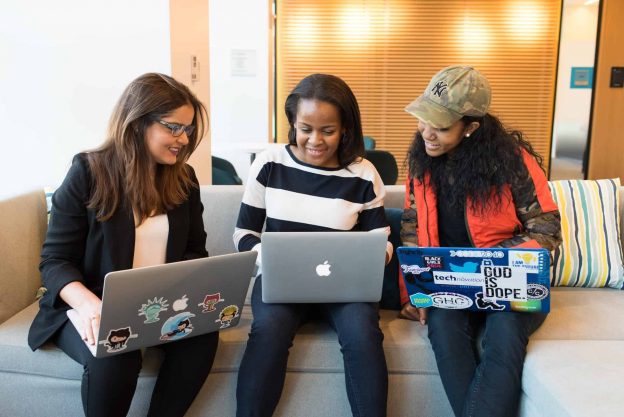In our digitally interconnected world, Wi-Fi has become a vital part of our everyday life, powering our homes and businesses alike. At some point, you may find yourself in a situation where guests or new devices need access to your Wi-Fi network. But what if you don’t want to disclose your complex, secure password outright? Or perhaps you simply can’t remember that long string of random characters you created for optimal security. This is where knowing how to share your Wi-Fi password comes in handy.
This guide will walk you through the process of sharing your Wi-Fi password seamlessly across multiple platforms, ensuring your guests get connected while your network stays secure. We’ll cover methods for different operating systems and devices, offering you the versatility needed in our diverse tech landscape. So whether you’re an Android user, an Apple enthusiast, or somewhere in between, keep reading to learn the simplest and most efficient ways to share your Wi-Fi password.
Related Link: Best Internet Plans for Streaming TV Shows and Movies
Sharing Wi-Fi Password from iPhone to iPhone: The Process
Getting the iPhones Ready
The first step in sharing your Wi-Fi password from one iPhone to another involves preparing both devices. Start by swiping a finger down from the top right corner of each iPhone’s screen to open the Control Center. If the Bluetooth icon is white, tap on it to enable Wi-Fi. If it’s blue, proceed to the next step. It’s critical to ensure that both iPhones are signed in to iCloud with the correct Apple IDs, and the recipient iPhone has the sender’s associated email address saved in the Contacts app. As a pro tip, make sure both devices are within each other’s range before you initiate the password sharing process.
Steps for the iPhone Receiving the Password
On the iPhone that will receive the Wi-Fi password, tap to open the Settings app, then tap on the Wi-Fi option. From the list of available networks, tap on the Wi-Fi network you want to access. After these steps, just wait for the password to be shared from the other iPhone.
Steps for the iPhone Sending the Password
On the iPhone sharing the Wi-Fi password, ensure that it’s connected to the Wi-Fi network you wish to share. Open the Settings app, tap on the Wi-Fi option, and then tap on the network you want to share. From the slide-up menu that appears, select Share Password. This process will automatically fill in the Wi-Fi password on the recipient iPhone, allowing it to connect to the network.
Related Link: Best Internet Providers in Kitchener, Canada
How to Share Wi-Fi Password from iPhone to Android: The Steps

Using a Third-Party App on Your iPhone
Apple’s devices do not come with a native feature for sharing Wi-Fi network passwords with Android phones. Instead, you can leverage a third-party app to generate a QR code that can be scanned by the Android device. For this example, we’ll use Visual Codes. While the app is free, there are optional features that you can unlock with a small fee, but these are not required for password sharing.
First, open the Visual Codes app on your iPhone. Tap the blue “Add Code” button and select “Connect to Wi-Fi” on the following screen. Then, enter your Wi-Fi network’s name and password in the respective fields, followed by a label for the code. Tap the “Create Code” button, and confirm this action by tapping “Create Code” once again in the prompt. Finally, on the main Codes screen, tap on the code you just created to display the scannable QR code.
Scanning the QR Code on the Android Phone
Now it’s time to move to the Android phone. Open the Camera app and point the camera at the QR code displayed on the iPhone’s screen. Ensure that the QR code is clearly visible in the camera’s viewfinder. Shortly after, a pop-up bubble will appear on the Android phone’s screen. Tap on this bubble to connect the Android device to the shared Wi-Fi network. This method is not only simple but also adds an extra layer of security as you do not need to physically share your Wi-Fi password.
Looking for local internet service providers? Checkout VMedia for choices in your area!
Sharing Wi-Fi from Android to All Phones: A Comprehensive Guide
Generating the QR Code for Stock Android and Samsung Android
The process of sharing Wi-Fi from an Android phone varies slightly between stock Android, as seen on Google devices, and the modified Android used by LG, Samsung, and others. Here we provide instructions for Google Pixel (stock Android 12) and Samsung Galaxy (Samsung Android 11) phones.
For stock Android, you start by expanding the Quick Settings menu and opening the Settings app. Navigate to “Network & Internet,” and then select “Wi-Fi” or “Internet.” Tap the cog icon next to your network’s name, and then tap “Share.” After verifying your identity, a scannable QR code will appear on your screen. For Samsung’s interface, after opening the Settings app, choose “Connections,” followed by “Wi-Fi.” Tap on the cog icon next to your network’s name, and then tap the “QR Code” tab at the bottom left. This will display the scannable QR code on your screen.
Scanning the QR Code with iPhone and Another Android Phone
With the QR code displayed on your Android phone, you can scan it using another Android phone or an iPhone. Scanning with an iPhone is straightforward using the Camera app: just point the camera at the QR code and tap the notification that appears to join the network. Alternatively, you can use the built-in QR scanner, which may need to be added to the Control Center via the Settings app.
Scanning with another Android phone is similar to the iPhone method, but some Samsung phones may require a different approach. If the Camera app does not work, you can use the Samsung Internet browser to scan the QR code. To do this, open the Samsung Internet app, tap the Hamburger icon, and then tap the QR code scanner icon. If the icon is not visible, you can add it via the Settings within the Samsung Internet app.
Have any questions regarding your internet options? Contact us today to get help!
Navigating Wi-Fi Password Sharing Made Easy

Now that we’ve gone through the steps on how to share your Wi-Fi password between different devices, it should be much easier to connect your guests or new devices to your home network. Remember, the process varies depending on the devices you are using, and while sharing your password is a convenient feature, it’s also important to maintain a secure network.
If you’re looking for reliable internet options, consider checking out VMedia. They offer a wide variety of internet plans tailored to different needs. Whether you’re a casual browser, a binge-watcher, or a hardcore gamer, VMedia has a plan that’s right for you. Understanding how to effectively share your Wi-Fi password is a small yet vital part of enjoying a seamless online experience.
Related Link: VMedia TV & Roku – Did You Know?