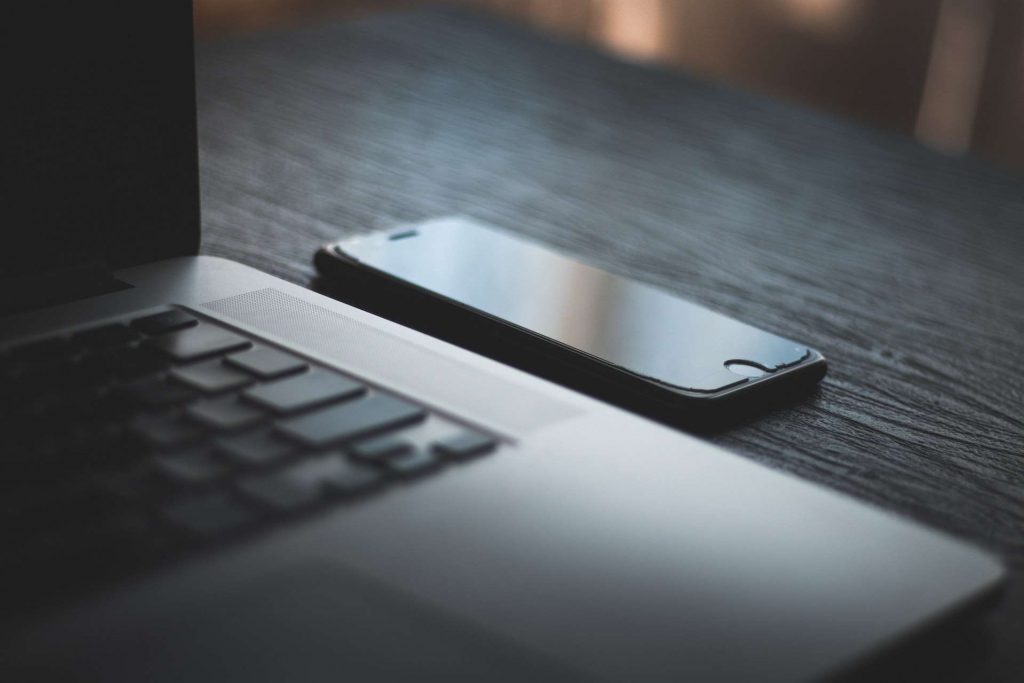[vc_row][vc_column][vc_column_text]Give yourself a boost! 93.5% of Canadians have access to high-speed internet, and 100% are expected to have access by 2030.
However, having access to high-speed internet is a lot different than having high-speed internet. Many Canadians don’t have consistently fast, high-quality Wi-Fi despite using the latest computers and performing low-speed tasks.
Thankfully, figuring out how to boost your Wi-Fi signal takes only a few minutes. Here are the best ways you can improve your wireless network.
Related: Proven Hacks to Increase Your Internet Speed
Be Strategic With Your Router
Your Wi-Fi signal can travel roughly 150 feet indoors, but the range of your signal can be significantly shorter if your signal must travel through brick walls, wooden furniture, and metal siding. You should receive a sturdy signal if you plan on using your device in the same room as your router, but you must be careful if you’re setting up an office in another location.
Try to create a straight line between your router and your computer. You can place your router directly beneath your office or move thick furniture like mahogany shelves from the walls closet to your router. Position your desk so it faces toward your router and is not at an angle to it.
You should also take your router at least two yards off the floor, as the ground can absorb Wi-Fi signals, and the signals you receive are weaker. You can place it on a shelf, but make sure it is made of thin materials that won’t repress the signals. You can also place it on the top of a table or sideboard as long as it is made of thin wood, like plywood.
Wi-Fi router antennas are omnidirectional, sending signals in all directions, which is good if you have devices throughout your home. However, if you want to boost your Wi-Fi signal for an office or a desktop computer, you may want to purchase a router with a high-gain antenna. This antenna will transmit in only one direction, giving you a steady and strong signal, especially if you clear objects away from the signal. You can buy a router with an omnidirectional antenna and replace it with a high-gain one, and you can always switch back if you purchase more devices.[/vc_column_text][/vc_column][/vc_row][vc_row][vc_column][vc_single_image image=”5543″ img_size=”full” alignment=”center”][/vc_column][/vc_row][vc_row][vc_column][vc_column_text]Related: How Long Does a Router Last?
Add Additional Devices
If you notice that your signal is spotty or non-existent in parts of your home, order wireless repeaters that will rebroadcast your signal. You can plug a repeater into any wall outlet, though repeaters are most effective when they are roughly halfway between your router and your device.
A network adapter is a device your computer uses to communicate over a Wi-Fi network to another computer, server, or networking device. Most adapters are cards that fit into your computer’s hard drive, and you can replace them with USB wireless adapters with external antennas. These adapters can transmit and receive signals better than card-based devices, giving you a more consistent Wi-Fi connection and faster processing.
Buy all your hardware from the same manufacturer, especially if you broadcast your Wi-Fi signal across a large house or building. Wi-Fi hardware from different manufacturers can work together, but hardware usually performs better from the same manufacturer.
Do you need help setting up your home Wi-Fi network? Contact VMedia’s professional support staff, and we’ll give you the help you need to boost your Wi-Fi signal!
Reduce Wireless Interference
Most people have routers that operate at a frequency of 2.4 gigahertz (GHz), which provides a steady signal ideal for casual activities like checking your email or downloading photos. However, numerous wireless electronics use the same frequency, including microwaves and cordless telephones. It’s okay if you own one microwave or cordless telephone, but several devices can create signal noise that interferes with your Wi-Fi connection, especially if you’re using multiple devices at once.
You can change your Wi-Fi frequency to 5 GHz, especially if you’re performing a high-speed activity like gaming. You can also purchase cordless phones and devices with a lower or higher frequency; many modern cordless phones use 1.9 GHz.
You can also experience wireless interference from your neighbors’ routers. The easiest way to avoid this interference is to log in to your router and change the router’s channel. Look at the back or side of your router and type in the IP address on its label into your web browser. Most browsers will create a page with a drop-down menu you can use to change the wireless channel. You don’t have to change your devices’ settings, as they will automatically update and use the new channel. You can also check the data transfer speeds and the amount of data going through your network in megabits and megabytes.
Are you looking for affordable yet high-quality internet? Browse internet plans with VMedia, Canada’s leading internet service provider!
Reduce Electromagnetic Interference
Microwaves produce electromagnetic radiation that can interfere with your Wi-Fi signal, especially if your microwave is in the same room as your router. Powerful fluorescent lights and car motors produce electromagnetic fields that are strong enough to disrupt your Wi-Fi signal, even with modern Wi-Fi technology.
Place your microwave against a wall and angle it so it is facing away from your router. You should also replace the lights in your server room with LEDs or use natural lighting, as LEDs and sunlight do not create electromagnetic interference.
Related: Why is My Wi-Fi not Working?
Protect Your Wi-Fi Network
If your network is not private, other people can steal your Wi-Fi, making it harder for you to have a strong Wi-Fi connection. While setting your network up, you should pick a strong password that only you and the people in your home know. The password should have at least 12 characters, including one number and a special character. If you think you may forget it, pick a line from a song or movie you like and make a password out of the first letter in each word.
You can also use apps and browser extensions to monitor who is on your network. These apps can help you control how much time your children spend online and how much data they use. [/vc_column_text][/vc_column][/vc_row][vc_row][vc_column][vc_single_image image=”5542″ img_size=”full” alignment=”center”][/vc_column][/vc_row][vc_row][vc_column][vc_column_text]Related: How to Share Your Wi-Fi Password
How to Boost WiFi Signal – Final Thoughts
Improving your Wi-Fi signal is essential for a smoother and faster internet experience in your home or office. Start by strategically positioning your router for optimal coverage, considering factors like obstacles and the height at which it’s placed. If you need to extend coverage, consider adding wireless repeaters or upgrading your router to one with a high-gain antenna.
To reduce wireless interference, consider switching to a 5 GHz frequency and addressing potential conflicts with neighboring routers by adjusting your channel settings. Additionally, be mindful of electromagnetic interference from devices like microwaves and fluorescent lights, which can disrupt your Wi-Fi signal.
Lastly, protect your Wi-Fi network with a strong, secure password and consider using monitoring tools to keep track of who’s connected to your network and how it’s being used. By following these steps, you can significantly enhance your wireless network’s performance and enjoy a more reliable and efficient Wi-Fi connection.[/vc_column_text][/vc_column][/vc_row]